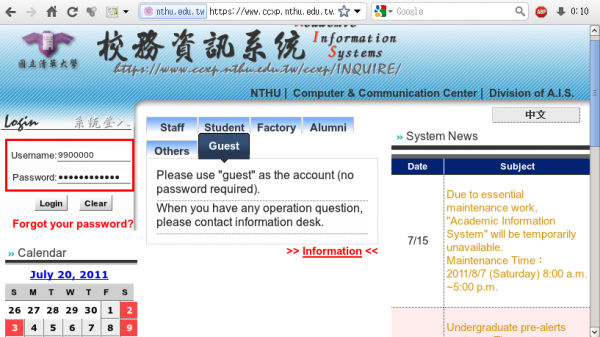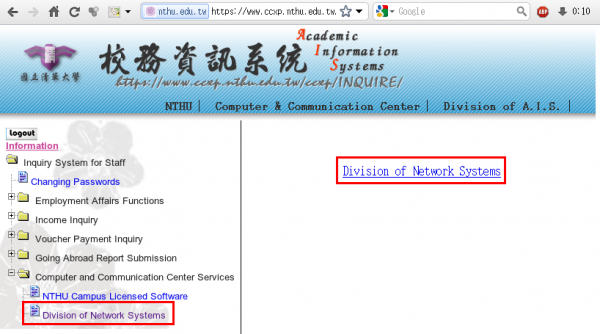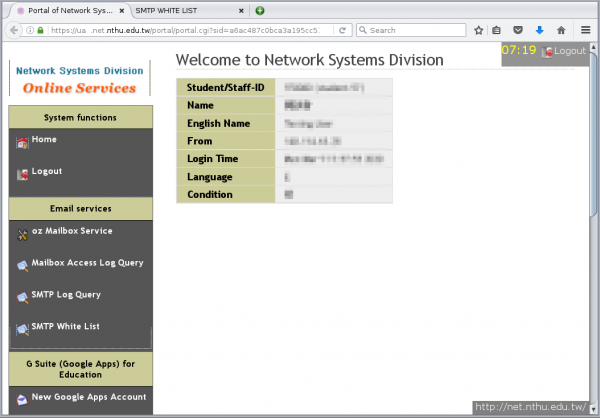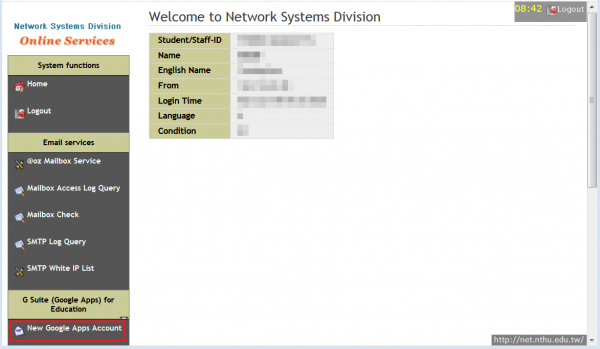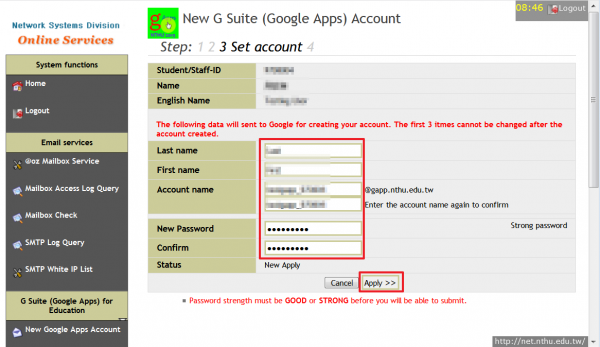G Suite for Education: @gapp.nthu.edu.tw
This service is structured under the G Suite for Education (formerly Google Apps for Education) service. Users are required to comply with Google's “License Agreement” and “Terms of Service”, the Center also has a “National Tsing Hua University Computer and Communication Center G Suite (Google Apps) for Education Terms of Service”. In case of violation, both the Center and Google have the right to suspend or cancel the account privileges. The online application was already opened on May 27, 2015 from 10:00 a.m.

Relevant regulations
- G Suite for Education (Online) Agreement: https://gsuite.google.com/intl/en_US/terms/education_terms.html
- Google Terms of Service: https://policies.google.com/terms?hl=en_US
- Google Privacy Policy: https://policies.google.com/privacy?hl=en_US
Account information
- Primary domain: @gapp.nthu.edu.tw
- Google account login site: https://accounts.google.com/
Google Suite service information
- G Suite Status Dashboard: It offers performance information for the following Google services.
-
- How much storage do users get with G Suite for Education? (2020/05/26 excerpted from the above URL)
- Each user has unlimited storage for Google Drive, Gmail, and Google Photos. If there are 4 or fewer users in your organization, each user gets 1 TB of storage. Note: According to Google's description above, the Center has far more than 4 users, so each user should have unlimited storage space.
Account application procedure
1. Login from Academic Information System
- Enter your AIS password.
- Select “Computer and Communication Center Services” first, and then “Division of Network Systems”.
Failed to redirect to the service portal
- If the error message like “cannot get checksum or expired…” appears, it means that the URL is expired due to over the valid period of 2 minutes after its generation. Please click the “Division of Network Systems” on the left menu (or login AIS again) to generate another valid URL.
- If the error message like “IP mismatch…” appears, it means that your IP address connecting to the portal differs from that to the AIS. Please keep your IP address always the same while performing manipulation.
Succeed in redirecting to the service portal
2. Apply for a @gapp account
- Click the “Accept and Continue” option after reading the "National Tsing Hua University Network Usage Policy". (Click “Reject” will not be able to applying for Google Apps for Education services)
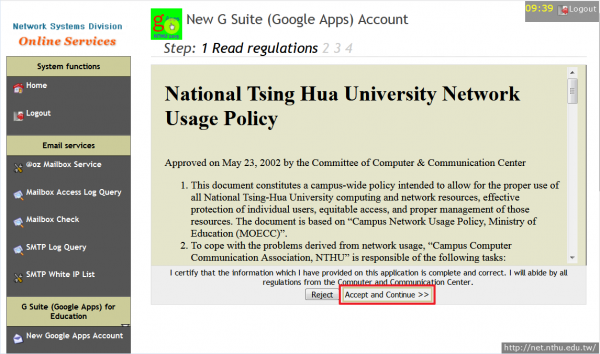
- Please read the instructions and enter “non-official use” below to confirm that you are aware (cannot be apply without confirmation) and click “OK”. Then read the "National Tsing Hua University Computer and Communication Center G Suite (Google Apps) for Education, Terms of Service" before you click “Accept and Continue”. (Click “Reject” will not be able to applying for Google Apps for Education services)

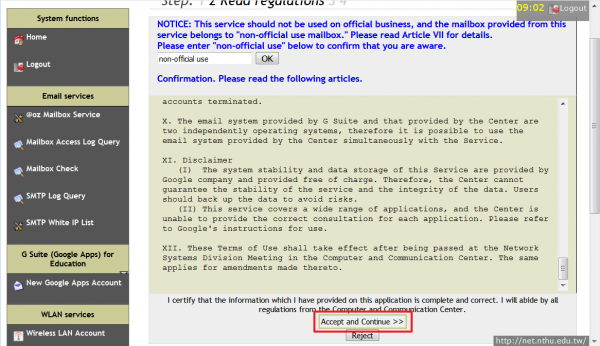
- Fill in your “Last name”, “First name”, “Account name”, “New password” and confirm your new password. Click “Apply” after complete the form to send the service application.
- Account name is customized by the user!! Please fill in the “Last name”, “First name”, and “Account name” carefully, they are unable to be changed once confirmed.
- Please choose your password carefully. Too short or too weak passwords are not acceptable!!
- Check the results, if there is no error message (as shown below), please try to log on https://accounts.google.com to verify your account.
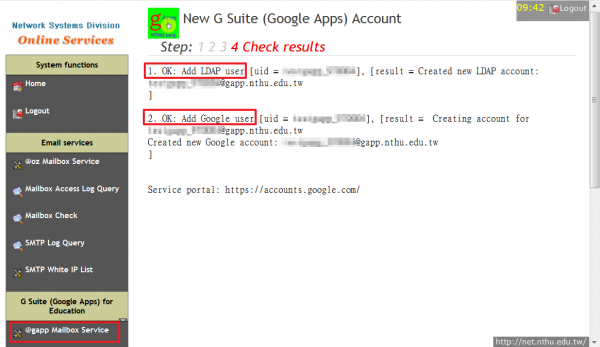
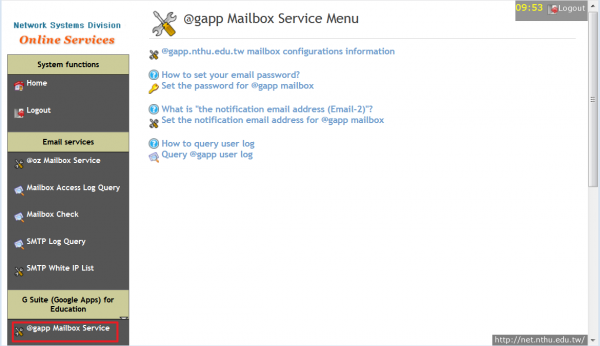
3. Designate email address for account notification
- Please refer to: https://net.nthu.edu.tw/netsys/en:mail:email2

 If you forgot your AIS password, please click “
If you forgot your AIS password, please click “