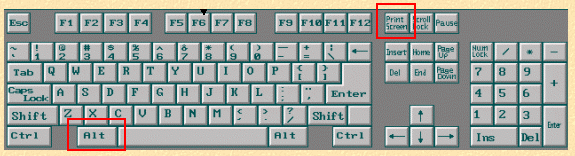How to respond my problems by taking a screen capture?
It’s a better way (refer to "How to report a problem") for us to deal with the problem quickly. A real time screen record is helpful for us to understand your problem and respond you more quickly and effectively. Therefore, a responding e-mail with a screen shot of the problem is appreciated. The following are some tips for Windows users to capture screen. If the picture contains any personal and private information, you are supposed to cover it by yourself. (e.g. You can use Paint to cover it by a white box.)
Step1
- You need to go to the window you want to show us and then press “Alt” and “Print Screen” keys on your keyboard. The location is shown as the figure below.
- Note: The “Print Screen” key of some types of keyboards may read “Prt Scr” or “Prt Scrn” as the figure below.
Step2
- Open a new file in Paint.
Step3
- Click “edit”
- Click “paste”. Reminding, if the image contains any personal and private information, you are supposed to cover it.
Step4
- Click “file”
- Click “Save as”
Step5
- Select the archive path. (e.g. C:\TEMP\)
- Create the filename. (e.g. error_information), PNG archiving is more appreciated since the size is smaller.
- Click “Save”