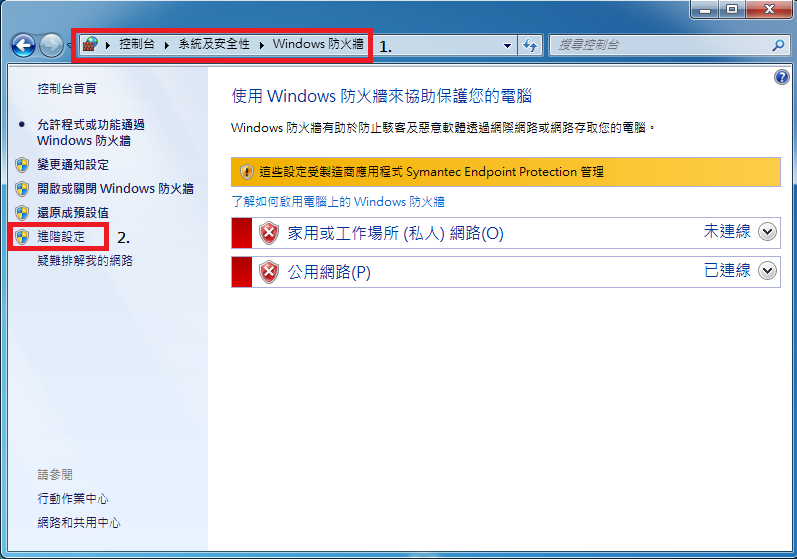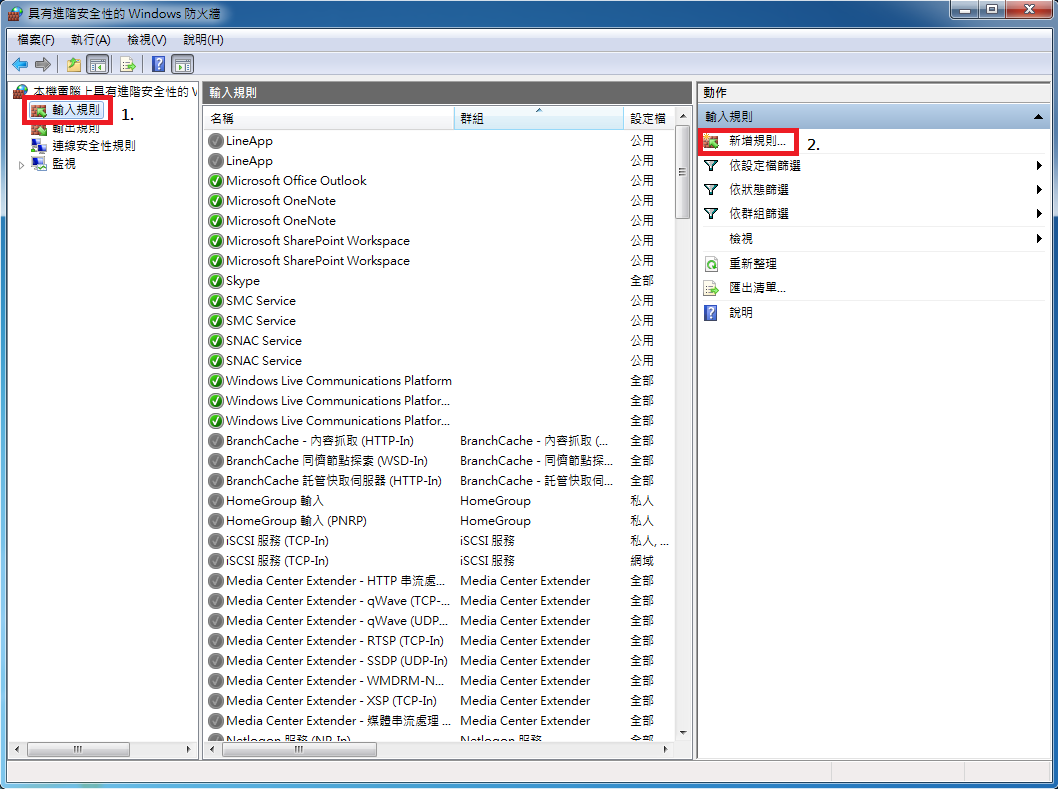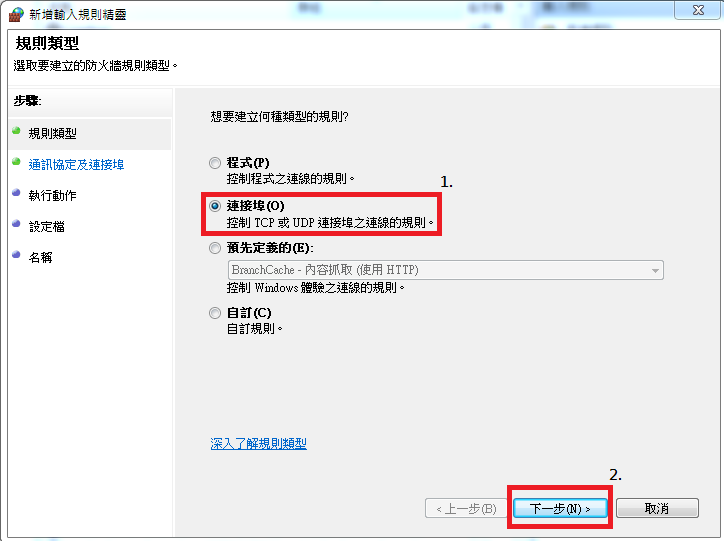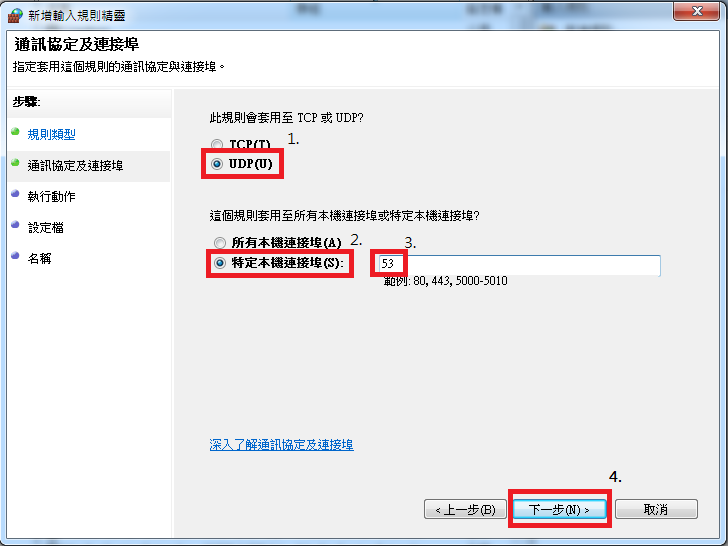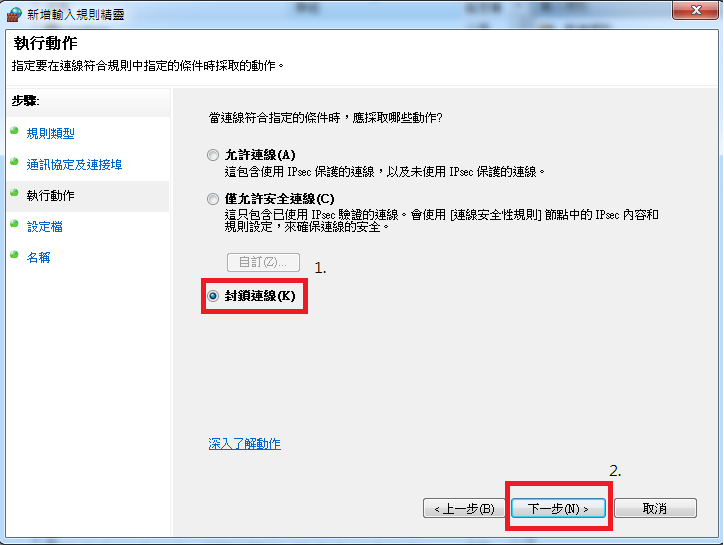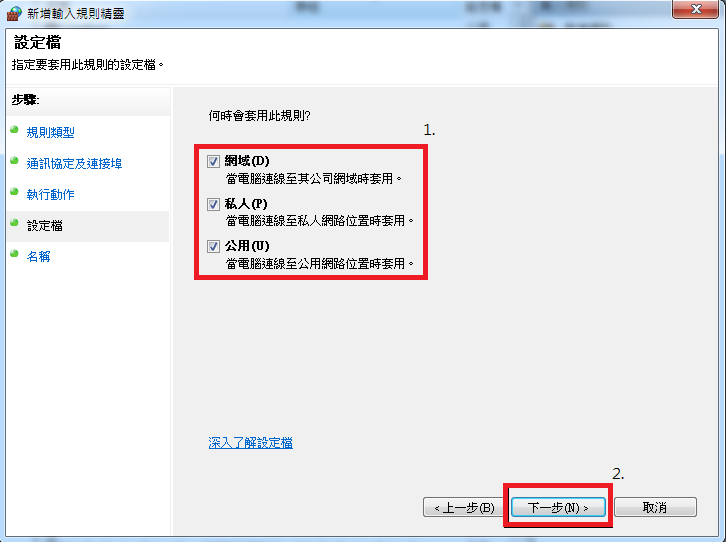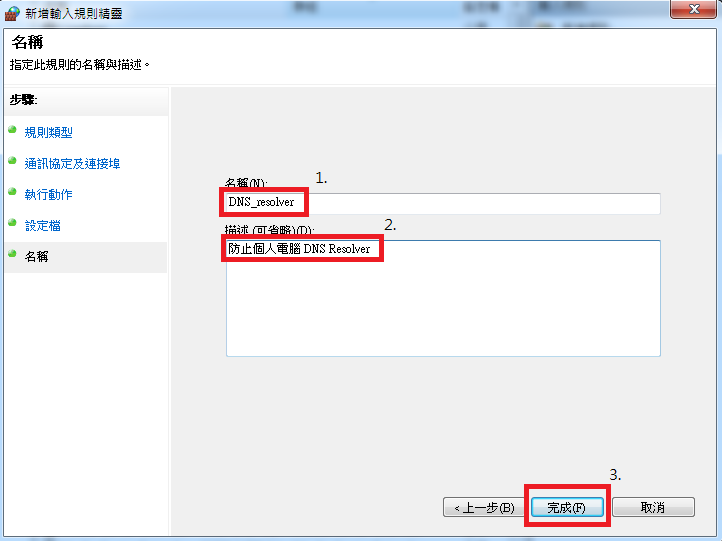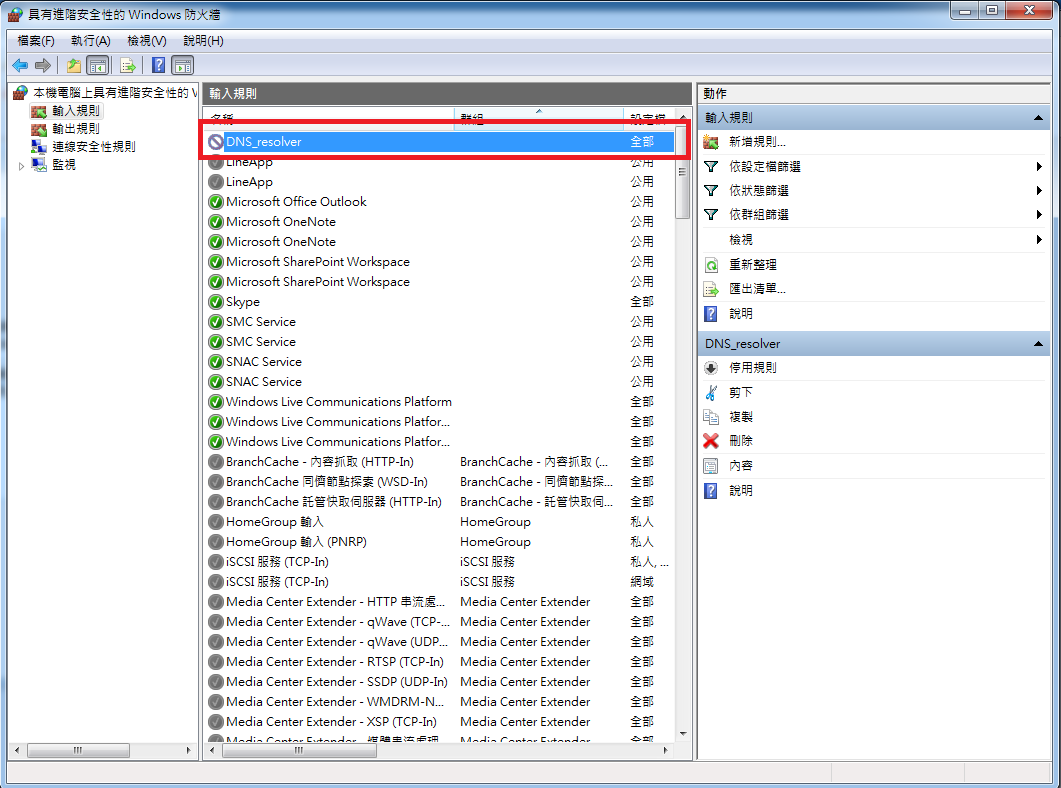How to prevent open DNS resolver by setting up Windows Firewall?
If Windows 7 runs open DNS resolver, we can avoid it by setting up Windows firewall. Please follow these steps.
- Open Control Panel,click “System and Security”,and then click “Windows Firewall”. In the left pane, click “Advanced settings”.
- In the Windows Firewall with Advanced Security dialog box, and then set up step by step.
- In the left pane, click Inbound Rules.
- In the right pane, click New Rule.
- On the Rule Type page of the New Inbound Rule Wizard,
- Click Port
- Click Next
- On the Protocol and Ports page, Click UDP.
- Click Specific Local Ports
- Type 53 in the text box
- Click Next
- On the Action page, select Block the connection.
- Click Next to continue
- Select all the profiles available for different type of connections (Domain, Private and Public).
- Click Next
- Give a name of the rule, Let me use “DNS_resolver” for example.
- You can add description to the new rule (optional)
- Click Finish
- Check the rule name appearing in Inbound Rules or not. Click OK, and finish the setting.