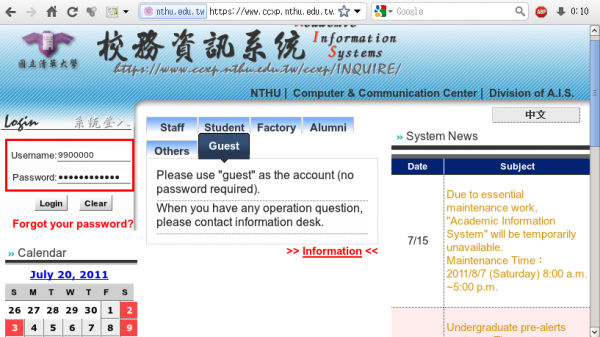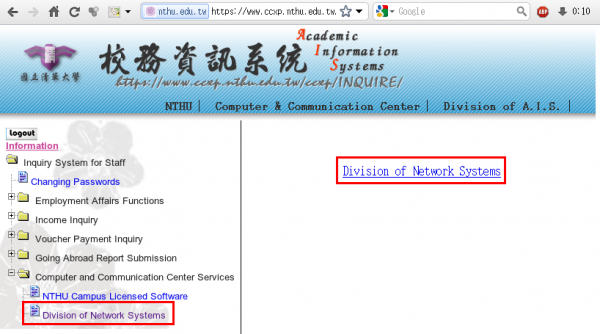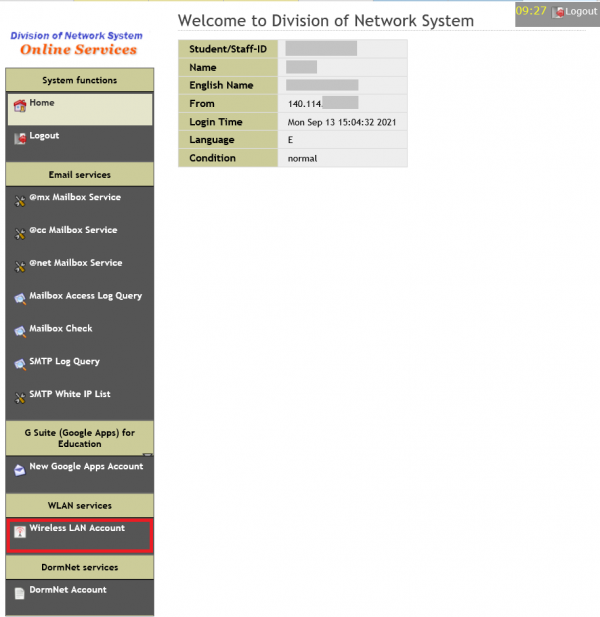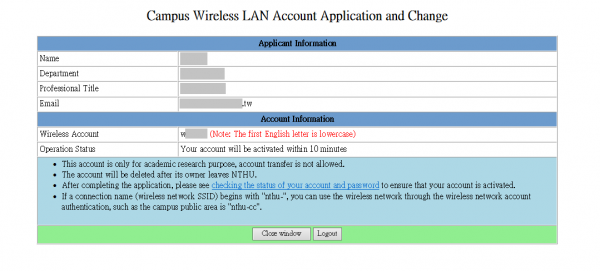Apply for campus wireless LAN account
1. Login from Academic Information System
- Enter your AIS password.
- Select “Computer and Communication Center Services” first, and then “Division of Network Systems”.
Failed to redirect to the service portal
- If the error message like “cannot get checksum or expired…” appears, it means that the URL is expired due to over the valid period of 2 minutes after its generation. Please click the “Division of Network Systems” on the left menu (or login AIS again) to generate another valid URL.
- If the error message like “IP mismatch…” appears, it means that your IP address connecting to the portal differs from that to the AIS. Please keep your IP address always the same while performing manipulation.
Succeed in redirecting to the service portal
2. Apply for a wireless account
step 1 Welcome to Network Systems Division
step 2 Campus Wireless LAN Account Application and Change
- Input/Check Email
- Input/Check Phone
- Input “Choose a password”
- Input “Re-enter password”
- Read “Network Usage Policy”
- Read “Using Campus Wireless LAN”
- Click “Accept”
 If you forgot your AIS password, please click “
If you forgot your AIS password, please click “