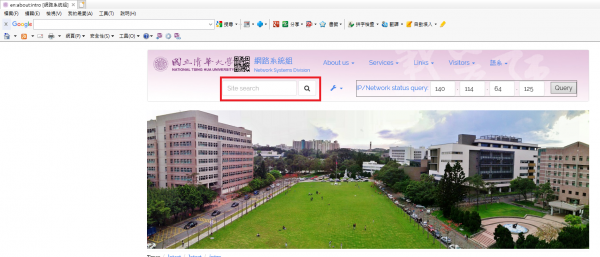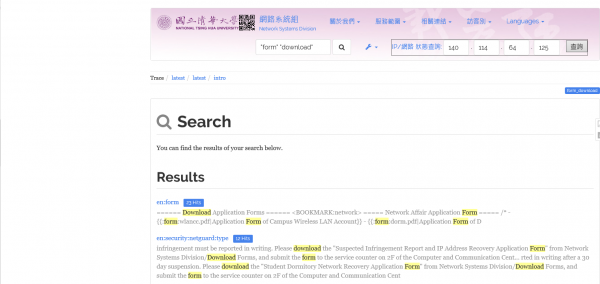How to quickly find information on our website
The Division website includes descriptions of services such as the campus network, Internet applications, network security, and the telephone system. Since there are many items, users may use the keyword search at the top of the page to quickly find the information needed.
- Keywords should not be too short. If you enter only two letters, for example, “mx,” you will likely not be able to find what you need. But if you enter “mx AND mailbox,” you will be able to find more relevant information. The search method is detailed below.
1. Search Method
Step 1
Step 2
If you wish to search for “application forms for telephone extensions,” you may enter multiple keywords to retrieve the most accurate results.
- Enter “form,” and “download” in the search box.
- Click a link in the search results.
Search Syntax
- Partial keyword search: If you enter “telephone extension” without quotation marks, the search will return results with the words “telephone extension,” “telephone,” OR “extension.”
- Exact keyword search: If you enter “telephone extension” surrounded by quotation marks, the search will return results that include only the complete term “telephone extension.”
- Multiple keyword search: If you enter “telephone,” and “extension,” both in quotation marks, the results will return pages that include both words “telephone” AND “extension.
- Restricted search: If you enter “telephone extension” and ”@faq,“ the results will return pages only under the faq:* directory that contain the words “telephone extension.”
2. Searching for FAQ Information
If you wish to quickly find information in the FAQ, you may use the restricted search method explained above. Search for your keyword in the faq:* directory by following these steps:
- Enter the “your keyword(s)” and ”@faq,“ and then click “Site search” (e.g. “Wireless Network,” ”@faq“).
- The returned results will be pages in the faq:* directory. Click on the search results you need.