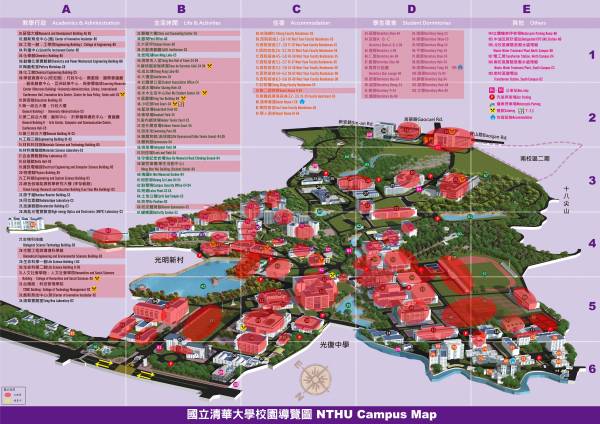Table of Contents
Three-Step Setup for WiFi Access
Since authentication integration for campus wireless internet has been completed, and in view of providing better campus wireless network service, NTHU faculty, staff, and students who have a Campus Wireless LAN Account can enjoy the convenience of wireless internet in three steps.
Step 1:Check the Wireless Network Coverage
Before connecting, you should check whether the wireless network is available in your area. Check with the following methods:
- Directly scan for a wireless network signal with a mobile device that supports wireless connections (such as a laptop). If an SSID with the naming scheme “nthu-department-option” is detected (as an example, see Step 2:selecting a reliable wireless access point), this means that there is wireless internet available in your area.
Step 2:Selecting a reliable wireless access point
When connecting, select a verified wireless network name on campus. In other words, whose SSID begins with “nthu-” and which differs by authentication method. See the explanation below:
| Management Unit | Service Scope | Web-based authentication SSID (nthu-department-option) | 802.1X + PEAP Authenticating SSID |
|---|---|---|---|
| Computer & Communication Center | Public areas & Student Dormitory Public Area: Lounge and Athenaeum) | nthu-cc, TANetRoaming | nthupeap, eduroam |
| Computer & Communication Center - Nanda Campus | Nanda Campus | nthu-ndcc, TANetRoaming | nthupeap, eduroam |
| Library | Library | nthu-library | nthupeap, eduroam |
| Department of Physics | Physics Building | nthu-phys | - |
| Institute of Statistics | General Building III 8F | - | nthupeap, eduroam |
| Department of Mathematics | General Building III B1-7F | nthu-math | nthupeap, eduroam |
| Department of Chemistry | Chemistry Building 1F | nthu-chem | - |
| Institute of Computational and Modeling Science | General Building II B side 8F | nthu-cms | nthupeap |
| Department of Power Mechanical Engineering | Engineering Building I 1-6F | nthu-pme | nthupeap |
| Department of Industrial Engineering & Engineering Management | Engineering Building I 1F,2F,7-9F | NTHU_IEEM | nthupeap |
| Department of Chemical Engineering | Chemical Engineering Building B1-3F | nthu-che | nthupeap |
| Department of Materials Science and Engineering | Materials Science and Technology Building Delta Building B1F,4F | nthu-mse | nthupeap |
| Department of Biomedical Engineering and Environmental Sciences | Biomedical Engineering and Environmental Sciences Building | nthu-bmes | - |
| Department of Engineering and System Science | Engineering and System Science Building | nthu-ess-xxxx | nthupeap |
| Institute of Nuclear Engineering and Science | Green Energy Research and Education Building (Lee Tsen Min Building) | nthu-nes | nthupeap |
| College of Humanities & Social Sciences | Humanities and Social Sciences Building | nthu-hss-xx | nthupeap |
| College of Life Science | Life Science Building II - B1~2F Brain Research Center(Tsing Hua Laboratory 5F) | NTHU-LIFE nthu-brc | nthupeap |
| Department of Electrical Engineering | Electrical Engineering and Computer Science Building Delta Building - 2F,5F,8-9F | nthu-ee | nthupeap, eduroam |
| Department of Computer Science | Electrical Engineering and Computer Science Building Delta Building - 1F,5F-7F General Building II A side 7F | nthu-cs-xx-x | - |
| College of Technology Management | TSMC Building | nthu-ctm | nthupeap |
| Tsing Hua College | Education Building 2F~4F | nthu-thc | nthupeap |
| Institute of Learning Sciences and Technologies | General Building II B side 4F | nthu-ils | nthupeap |
| Center of Innovation Incubator | Center of Innovation Incubator | nthu-cii | nthupeap |
| National Center for Theoretical Sciences | General Building III 4F | nthu-nctsphys | nthupeap, eduroam |
| Note: “-” means that the unit does not provide such service | |||
Step 3:Enter the Campus Wireless LAN Account
After connecting to a reliable wireless access point, the user must enter login information for their Campus Wireless Network Account or cross-campus roaming account on a designated interface. Once successfully authenticated, you may begin using wireless network services. The interface for entering account information will differ depending on the method of authentication. A detailed description using the campus public-area wireless LAN as an example can be found at Campus Wireless LAN Authentication Method: