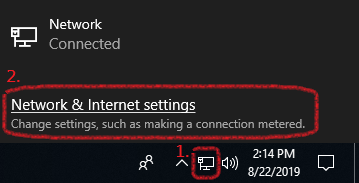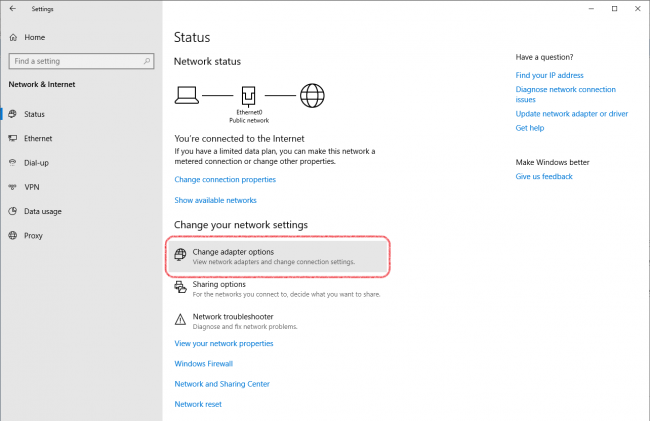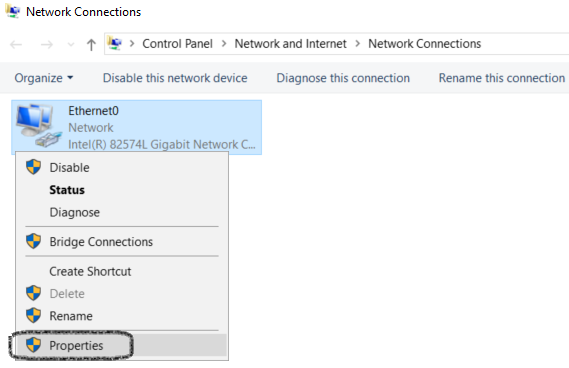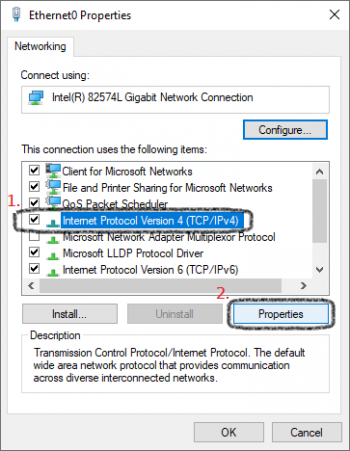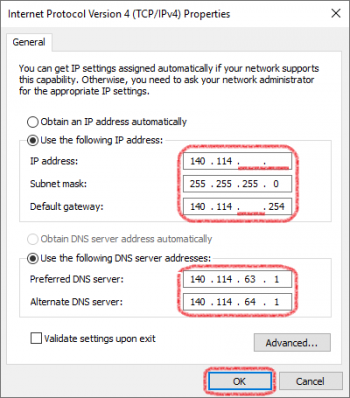Network config - TCP/IP settings
Description:
The following example is based on Microsoft Windows 8/10 Enterprise(In-campus Authorized Software)!
Windows 11 users check HERE.
macOS Sequoia 15.x users check HERE.
WiFi Router users check HERE.
Step1
Step2
Step3
Step4
Step5
- Fill in your Dormitory Network TCP/IP settings and don't forget to click “OK”.
Step6
- Network config completed, feel free to connect the Internet.