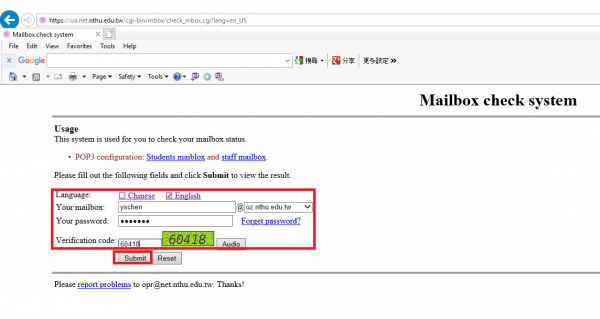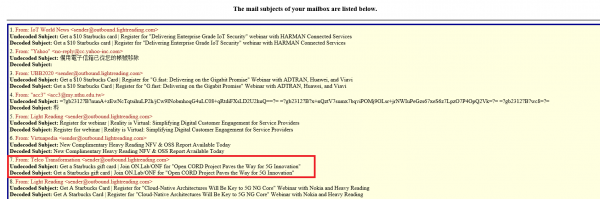Table of Contents
How to check the mailbox status?
In the event of a POP3 retrieval issue, the online mailbox diagnostic service can help users quickly determine whether the issue exists on the PC side or the mail server side and thereby find a solution. The diagnostic system simulates POP3 client operation and reads mail from the specified mailbox (the system does not delete mail from the server), to obtain information such as whether the mail server is operating normally, the subject line and quantity of emails in the inbox, and the storage capacity and usage statistics. The following describes how to use the diagnostic service.
Step 1
- Enter the Email Diagnostic System.
Step 2
- Enter the domain of your email address, e.g., “oz.nthu.edu.tw”.
- Enter your email account and password.
- Click Submit after correctly entering the information.
Step 3
After sending the query, you will see the following.
- POP server status: If you don't see “The system is operating normally.”, please contact us and provide a screenshot to facilitate troubleshooting.
- Shows personal directory capacity statistics. If the storage is full or nearly full, please delete emails to free up space (You can use Webmail, “How to Configure the Mailbox to Delete Old Mail,” or other mail client software to manage storage) or other spaces (please use FTP to manage storage). This ensures that new emails can reach the mailbox. For the Center’s email recovery function, please see “Can I Recover Deleted Email?”
- Sender and subject line information. Undecoded Subject is the raw subject line data which has not been decoded and may appear as scrambled code. Decoded Subject is the email subject line that has been decoded.
- The total number of emails in the inbox.