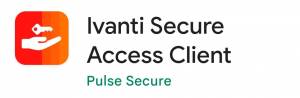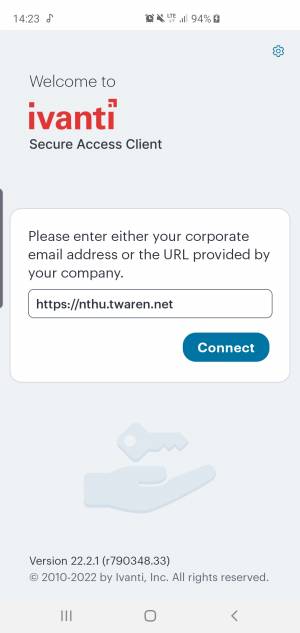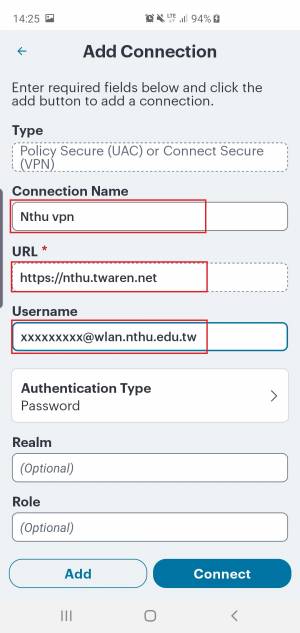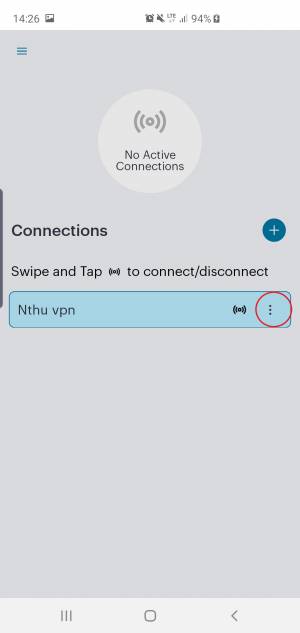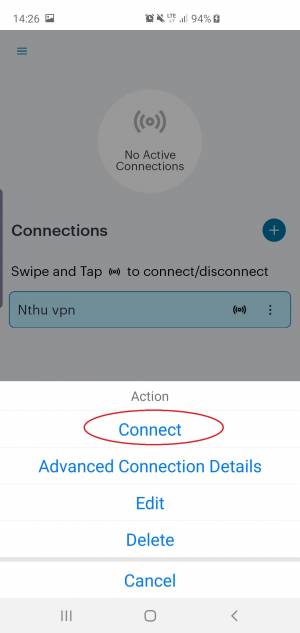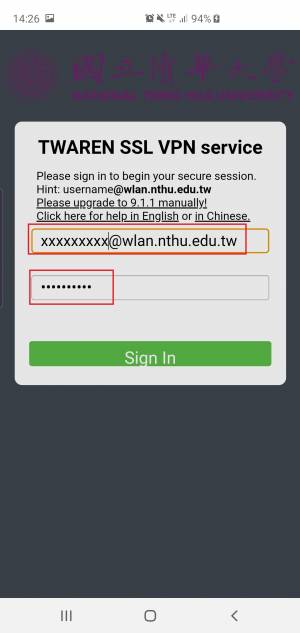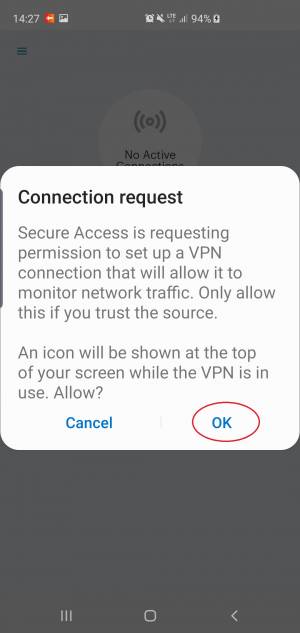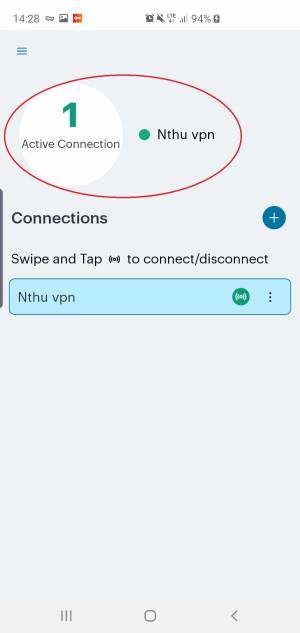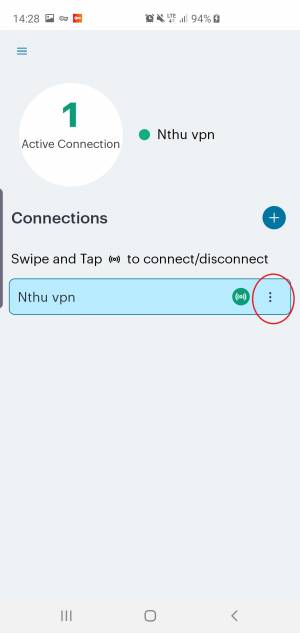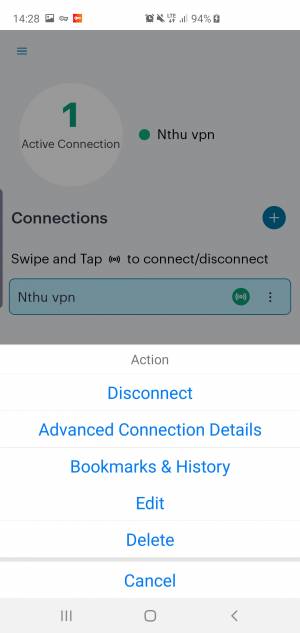Installation and Use Instructions of ivanti secure access client on Mobile device
Read Before Installation
- Please refer to TWAREN SSL VPN service information in advance.
- For use by NTHU faculty, staff, and students with campus wireless LAN account only.
Installation Guide
- Supported Platform:Android & Apple, Download the free app, “ivanti secure access client”, on Google Play or Apple store.
- Instructions on Android platform as follows:
- Install and run the app.
- Enter “https://nthu.twaren.net” in URL field
- Click 「Connect」.
- Input the information as follows:
- Connection name: May be user-defined, for example: Nthu VPN.
- URL: Enter “https://nthu.twaren.net”.
- Username: Enter campus wireless LAN account, for example: xxxxxxxxx@wlan.nthu.edu.tw.
- Click 「Connect」.
- Click 「…」.
- Enter username & password, for example: xxxxxxxxx@wlan.nthu.edu.tw, and then 「Sign In」.
- After authentication, SSL VPN Service is runnung successfully on mobile device.
- Click 「…」 and 「Disconnect」 to disconnect SSL VPN.