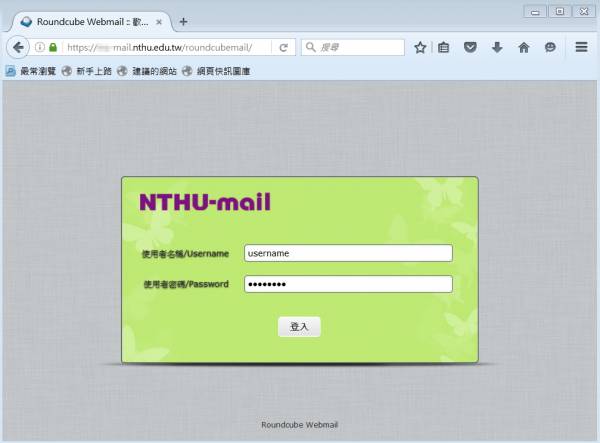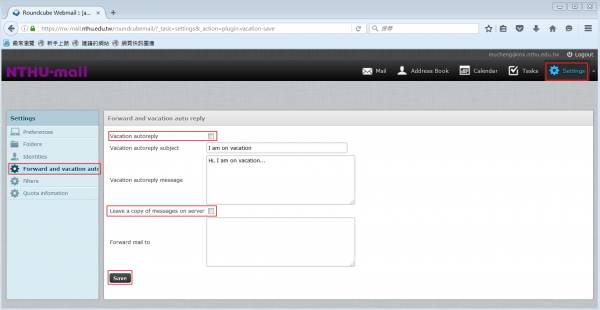Table of Contents
Mail forward and vacation autoreply
- The “mail forward” utility is used to forward the incoming mails to your specified addresses.
- The “vacation autoreply” utility automatically replies to incoming mail. The default interval between repeat replies to the same sender is 1 week. When your vacation is over, please remember to disable it to avoid the unwanted troubles.
Enable mail forward
- Click 「Forward and vacation autoreply」 at the left menu.
- Compose the email addresses in the box of 「Forward mail to」.
- Please use the format, like username@mx.nthu.edu.tw. One line one address.
- Please use the correct address to avoid the unwanted bounced mails.
- Note: Check 「Leave a copy of messages on server」 according to your need.
- Click「Save」.
Disable mail forward
- Click 「Forward and vacation autoreply」 at the left menu.
- Remove the unwanted addresses from the box of 「Forward mail to」.
- Note: Check 「Leave a copy of messages on server」 according to your need.
- Click「Save」.
Enable vacation autoreply
- Click 「Forward and vacation autoreply」 at the left menu.
- Check 「vacation autoreply」and「Leave a copy of messages on server」.
- Compose 「vacation autoreply subject」and 「vacation autoreply message」。
- Click「Save」。
- Note: If the mail forward or vacation autoreply is enabled, please remember to check 「Leave a copy of messages on server」.
Disable vacation autoreply
- Click 「Forward and vacation autoreply」 at the left menu.
- Uncheck 「vacation autoreply」.
- Click「Save」.