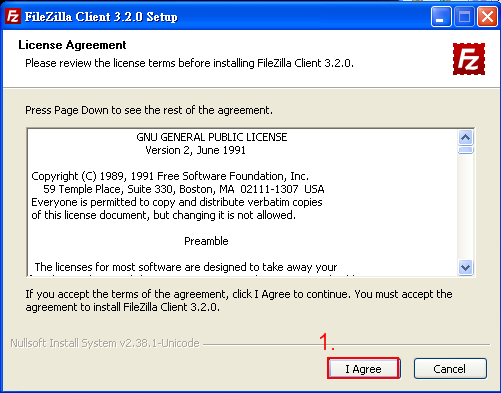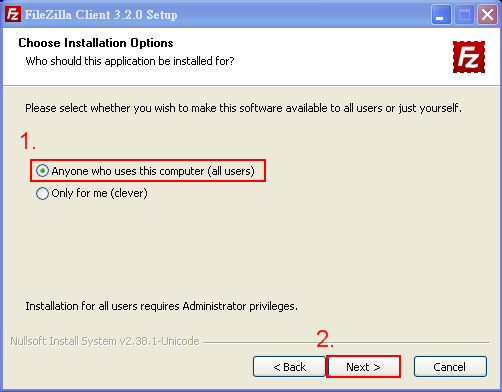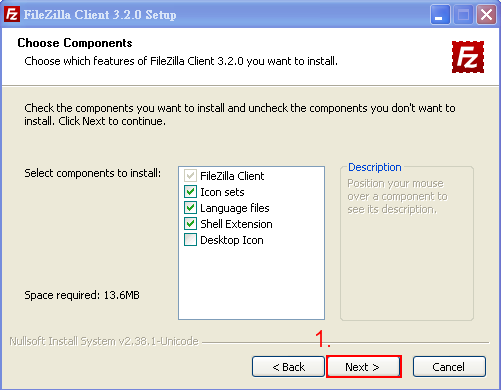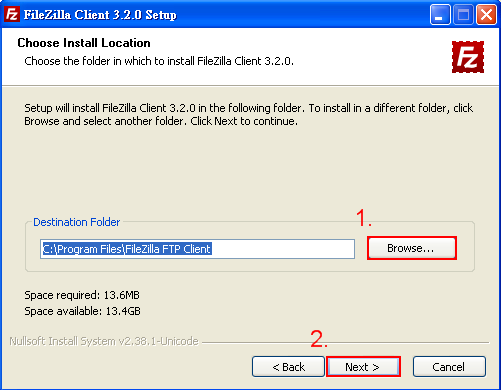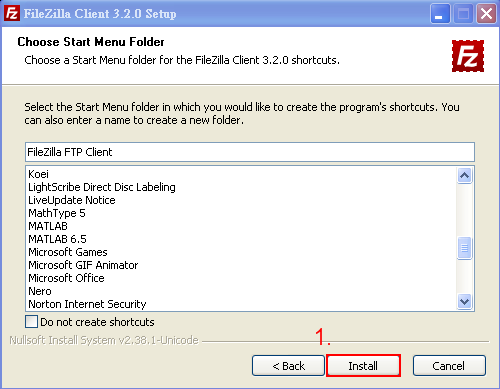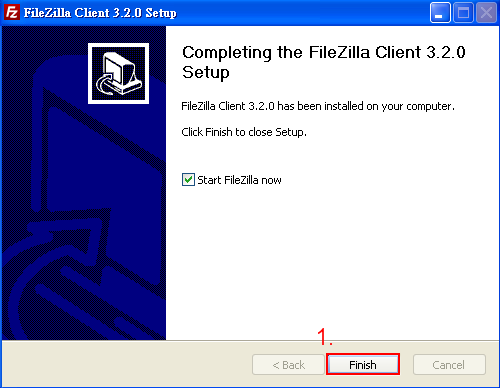Table of Contents
Installation instructions for FTP software
- The full name of FTP is File Transfer Protocol, a protocol mainly for file transfer. FTP is among the most used items among academic internet resources.
- You are recommended to use the free software of FTP: FileZilla3.2.0 Official website downloading page
Step 1
- select the “install.exe” and run it
Step 2
Step 3
- If your computer is only for personal use, select “next” to go to the next step. If it is shared by multiple persons, you should select “Only for me.”
Step 4
Step 5
- Select “Browse” to select the folder you would like to install it in. You can simply choose to use the default setting.