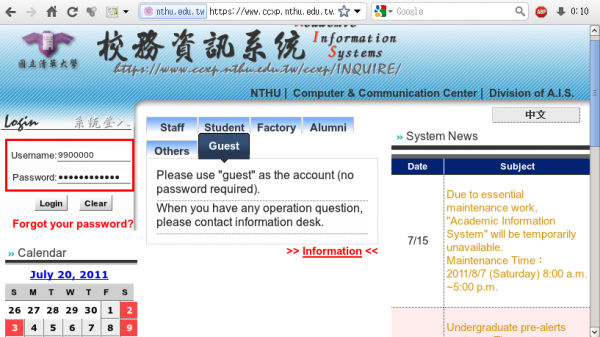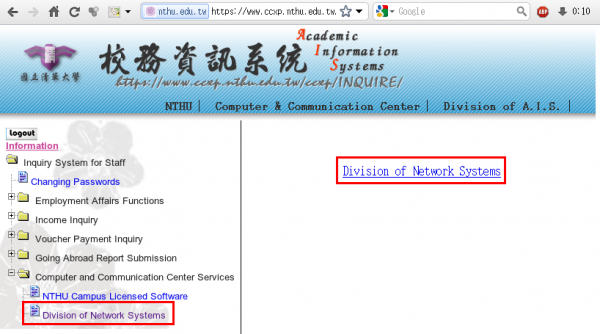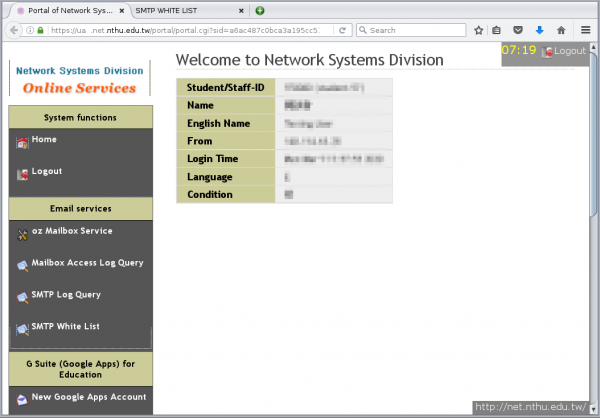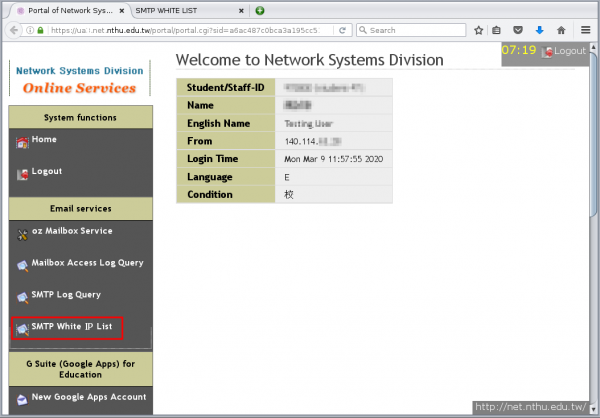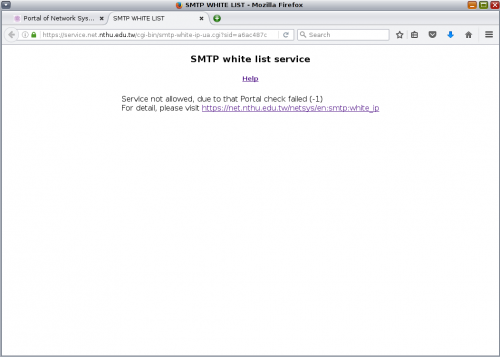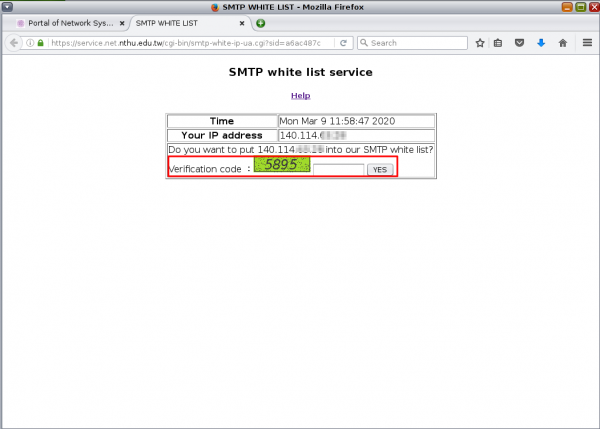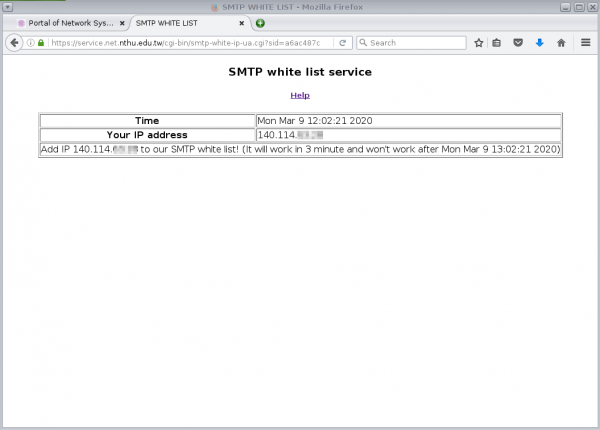SMTP white IP list service
Service introduction
- Due to the frequent occurrence of information security incidents, our SMTP server (smtp.net.nthu.edu.tw) has a protection mechanism that limits large numbers of e-mails from being sent, in order to prevent misuse (such as: the user's computer is hacked) and lower the chances of being blacklisted. However, considering that staff and students sometimes need to send large amounts of emails, we developed the “SMTP White IP List” mechanism for users on campus to register online and temporarily remove the sending email limitations on their personal computer.
Application details and limitations
- For use only by IP addresses with a domain name registered with the University. For domain name registration, contact your unit network administrator.
- Limited to NTHU staff, and students who log in from the Academic Information System and the “Condition” must be “normal” for faculty and staff or “normal” or “resumption” for students. Applicants may apply for the IP address of their personal computer (must use the computer on which the e-mail will be sent, in order to determine that it is indeed used by the applicant).
- After each application, the number of emails sent using smtp.net.nthu.edu.tw will not be limited within 60 minutes.
 Sending large amounts of e-mail can easily cause it to be viewed as spam. Applicants must carefully use this function to prevent the university's SMTP server from being blacklisted.
Sending large amounts of e-mail can easily cause it to be viewed as spam. Applicants must carefully use this function to prevent the university's SMTP server from being blacklisted.- For those who regularly need to send large amounts of e-mail, please contact the Division of Learning Technology for e-newsletter services.
- If you need to send emails to NTHU staff, or students, we recommend using the NTHU Message Broadcasting System provided by the Division of Academic Information System.
Online registration of SMTP IP address
1. Login from Academic Information System
- Enter your AIS password.
- Select “Computer and Communication Center Services” first, and then “Division of Network Systems”.
Failed to redirect to the service portal
- If the error message like “cannot get checksum or expired…” appears, it means that the URL is expired due to over the valid period of 2 minutes after its generation. Please click the “Division of Network Systems” on the left menu (or login AIS again) to generate another valid URL.
- If the error message like “IP mismatch…” appears, it means that your IP address connecting to the portal differs from that to the AIS. Please keep your IP address always the same while performing manipulation.
Succeed in redirecting to the service portal
2. Register SMTP White List
- 1. Go to “Network Systems Division Online Services”
- First click on “Email services” on the left and the menu below will appear.
- 2. A new window “SMTP White IP List” will appear
- If “portal check failed” appears, it may be due to one of the following reasons
- (-1, -2, -3) Login timed-out or logged in for too long, please log in again from the Academic Information System.
- (-4): Did not log in from the Academic Information System, please log in from the Academic Information System.
- Verify that your IP address is correct.。
 If you forgot your AIS password, please click “
If you forgot your AIS password, please click “